OS X Perguntas Mais Frequentes
- What is the difference between XAMPP for OS X and XAMPP-VM?
-
- XAMPP for OS X is a native installer for OS X. It installs Apache, PHP and other XAMPP components directly on your OS X system, in the /Applications/XAMPP folder.
- XAMPP-VM is a virtual machine for OS X. It includes Apache, PHP and other XAMPP components and runs them in a Linux-based virtual machine on your OS X system.
For more information, refer to the blog post at https://www.apachefriends.org/blog/new_xampp_20170628.html.
. - Como instalo XAMPP para Mac OS X?
-
Para instalar XAMPP somente faça o seguinte:
- Abrir a Imagem DMG.
- Dê um duplo-clique na imagem para iniciar o processo de instalação.
Isso é tudo. o XAMPP está agora instalado sobre o diretório /Applications/XAMPP.
- Does XAMPP include MySQL or MariaDB?
-
Since XAMPP 5.5.30 and 5.6.14, XAMPP ships MariaDB instead of MySQL. The commands and tools are the same for both.
- Como inicio o XAMPP?
-
Para iniciar XAMPP simplesmente abra o Painel de Controle XAMPP e inicie o APACHE, MySQL e ProFTPD. O nome do painel de controle é "manager-osx".
- Como paro o XAMPP?
-
Para parar o XAMPP simplesmente abra o Painel de Controle XAMPP e pare os servidores. O nome do painel de controle é "manager-osx".
- Como posso testar se tudo funcionou corretamente?
-
Escreva o seguinte URL em um navegador:
http://localhostYou should see the XAMPP start page, as shown below.
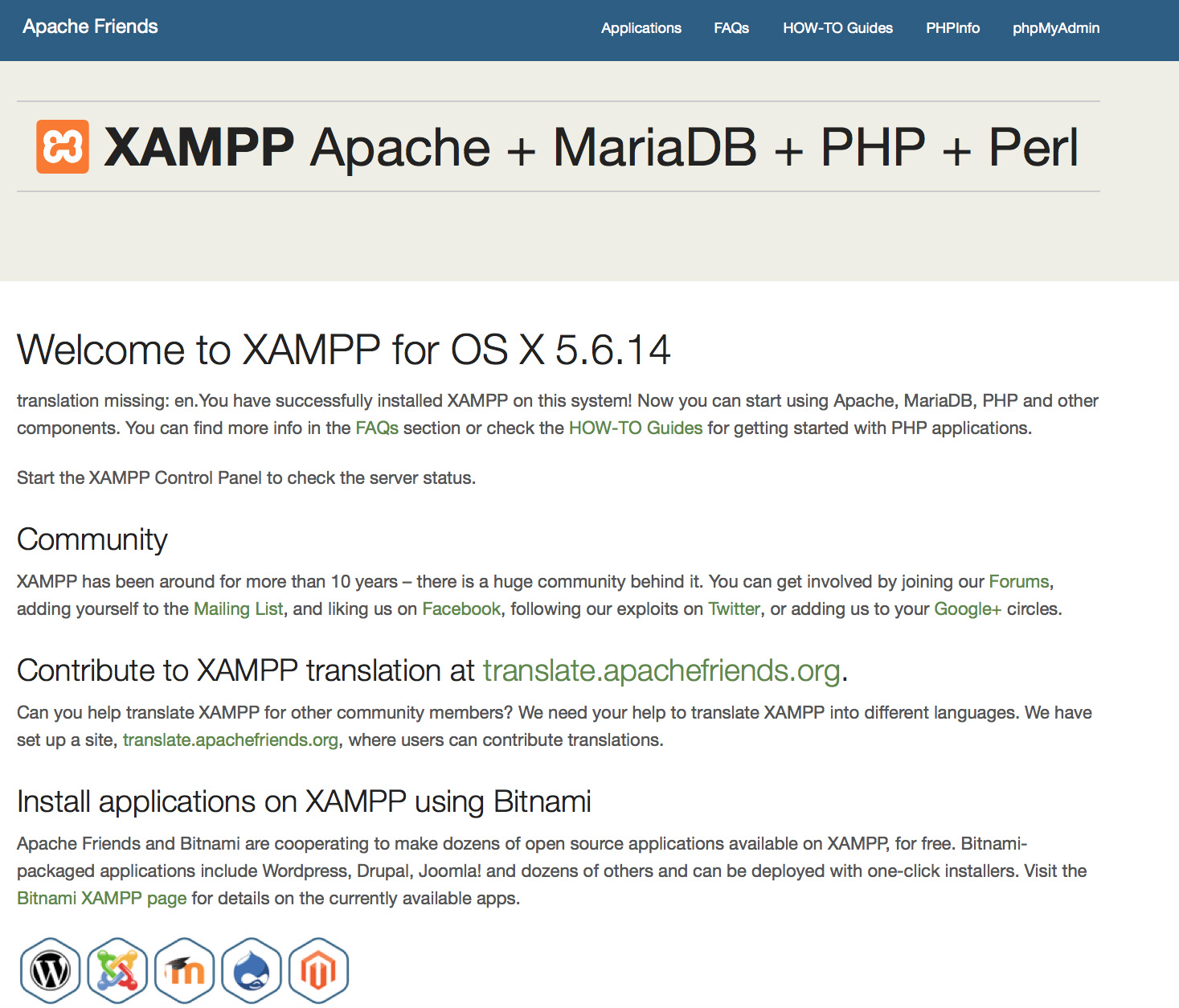
- XAMPP está pronto para produção?
XAMPP não é destinado para uso em produção, mas apenas para ambientes de desenvolvimento. O XAMPP é configurado para ser o mais aberto possível para permitir ao desenvolvedor qualquer coisa que ele/ela quiser. Para ambientes de desenvolvimento ele é ótimo, mas em um ambiente de produção , ele pode ser fatal.
Aqui uma lista de segurança que faltava no XAMPP:
- O administrador (root) do MySQL não tem senha.
- O daemon do MySQL está acessível pela rede.
- ProFTPD usa a senha "lampp" para o usuário "daemon".
Para reparar a maioria das falhas de segurança, simplesmente execute o seguinte comando:
sudo /Applications/XAMPP/xamppfiles/xampp securityIsso iniciará uma pequena checagem de segurança para tornar a instalação do XAMPP segura.
- Qual é o significado das mensagens de erro que vejo quando inicio o XAMPP?
-
Você pode se deparar com várias mensagens de erro ao iniciar o XAMPP:
LAMPP-Apache is already running.
An Apache daemon is already running.O script de inicialização LAMPP não iniciou o XAMPP-Apache, porque há uma instância do Apache já em execução. Para iniciar o XAMPP corretamente, primeiro você tem que parar este daemon.
LAMPP-MySQL is already running.
A MySQL daemon is already running.Isto é principalmente devido às mesmas razões que o erro acima. O script de inicialização LAMPP encontrou um daemon MySQL já em execução em seu sistema. Para iniciar LAMPP corretamente, você tem que parar este daemon primeiro.
- Apache doesn't seem to start. What can I do?
-
Este erro pode acontecer por várias razões. O Apache mostra esse erro pra várias circunstâncias. Para encontrar razão exata, nós temos que fazer uma pesquisa:
tail -2 /Applications/XAMPP/logs/error_logSe você receber alguma mensagem de erro, visite Páginas da nossa comunidade para obter ajuda.
- Como eu posso tornar minha instalação do XAMPP mais segura?
-
Na instalação padrão, XAMPP não tem senhas definidas, e não é recomendado rodar XAMPP com essas configurações se acessíveis por outros.
Basta digitar o seguinte comando (como root) para iniciar uma simples verificação de segurança:
sudo /Applications/XAMPP/xamppfiles/xampp securityAgora você deve ver a seguinte mensagem em sua tela:
XAMPP: Quick security check... XAMPP: MySQL is accessable via network. XAMPP: Normaly that's not recommended. Do you want me to turn it off? [yes] yes XAMPP: Turned off. XAMPP: Stopping MySQL... XAMPP: Starting MySQL... XAMPP: The MySQL/phpMyAdmin user pma has no password set!!! XAMPP: Do you want to set a password? [yes] yes XAMPP: Password: ****** XAMPP: Password (again): ****** XAMPP: Setting new MySQL pma password. XAMPP: Setting phpMyAdmin's pma password to the new one. XAMPP: MySQL has no root passwort set!!! XAMPP: Do you want to set a password? [yes] yes XAMPP: Write the passworde somewhere down to make sure you won't forget it!!! XAMPP: Password: ****** XAMPP: Password (again): ****** XAMPP: Setting new MySQL root password. XAMPP: Setting phpMyAdmin's root password to the new one. XAMPP: The FTP password for user 'nobody' is still set to 'lampp'. XAMPP: Do you want to change the password? [yes] yes XAMPP: Password: ****** XAMPP: Password (again): ****** XAMPP: Reload ProFTPD... XAMPP: Done.(1) Definir uma senha protegera as páginas de demonstração do XAMPP (http://localhost/xampp/) usando esta senha. O nome do usuário é "lampp '!
Depois de executar esse comando sua instalação do XAMPP deve ficar mais segura.
- Como faço para ativar a extensão OCI8/Oracle para PHP?
-
Para ativar a extensão OCI8/Oracle para PHP por favor, execute o seguinte comando:
sudo /Applications/XAMPP/xamppfiles/lampp oci8O seguinte diálogo será iniciado:
Please enter the path to your Oracle or Instant Client installation: [/Applications/XAMPP/xamppfiles/lib/instantclient-11.2.0.3.0] installing symlinks... patching php.ini... OCI8 add-on activation likely successful. LAMPP: Stopping Apache with SSL... LAMPP: Starting Apache with SSL...Agora, a extensão deve estar ativa.
- How do I enable access to phpMyAdmin from the outside?
-
In the basic configuration of XAMPP, phpMyAdmin is accessible only from the same host that XAMPP is running on, at http://127.0.0.1 or http://localhost.
IMPORTANT: Enabling external access for phpMyAdmin in production environments is a significant security risk. You are strongly advised to only allow access from localhost. A remote attacker could take advantage of any existing vulnerability for executing code or for modifying your data.
To enable remote access to phpMyAdmin, follow these steps:
- Edit the xamppfiles/etc/extra/httpd-xampp.conf file in your XAMPP installation directory.
- Within this file, find the lines below.
Alias /phpmyadmin "/Applications/XAMPP/xamppfiles/phpmyadmin" <Directory "/Applications/XAMPP/xamppfiles/phpmyadmin"> AllowOverride AuthConfig Require local - Then replace 'Require local' with 'Require all granted'.
- Restart the Apache server using the XAMPP control panel.
Alias /phpmyadmin "/Applications/XAMPP/xamppfiles/phpmyadmin" <Directory "/Applications/XAMPP/xamppfiles/phpmyadmin"> AllowOverride AuthConfig Require all granted - Where are the main XAMPP configuration files?
-
The main XAMPP configuration files are located as follows:
- Apache configuration file: /Applications/XAMPP/xamppfiles/etc/httpd.conf, /Applications/XAMPP/xamppfiles/etc/extra/httpd-xampp.conf
- PHP configuration file: /Applications/XAMPP/xamppfiles/etc/php.ini
- MySQL configuration file: /Applications/XAMPP/xamppfiles/etc/my.cnf
- ProFTPD configuration file: /Applications/XAMPP/xamppfiles/etc/proftpd.conf
- How do I send email with XAMPP?
-
To send email with XAMPP, use the PEAR Mail and Net_SMTP packages, which allow you to send email using an external SMTP account (such as a Gmail account). Follow these steps:
- Install the Mail and Net_SMTP PEAR modules:
pear install Net_SMTP MailNote that if these packages are already installed in your system you see the messages below when executing that command:Ignoring installed package pear/Net_SMTP Ignoring installed package pear/Mail Nothing to install -
Create the following example script in your "htdocs" directory to send an email:
<?php require_once "Mail.php"; $from = "your-gmail-username@gmail.com"; $to = 'recipients@example.com'; $host = "ssl://smtp.gmail.com"; $port = "465"; $username = 'your-gmail-username@gmail.com'; $password = 'your-gmail-password'; $subject = "test"; $body = "test"; $headers = array ('From' => $from, 'To' => $to,'Subject' => $subject); $smtp = Mail::factory('smtp', array ('host' => $host, 'port' => $port, 'auth' => true, 'username' => $username, 'password' => $password)); $mail = $smtp->send($to, $headers, $body); if (PEAR::isError($mail)) { echo($mail->getMessage()); } else { echo("Message successfully sent!\n"); } ?>Remember to replace the dummy values shown with your actual Gmail address and account password. If you don't plan to use Gmail's SMTP server, replace the SMTP host details with appropriate values for your organization or ISP's SMTP server.
- Execute the script by browsing to it using your Web browser. You should see a notification that the message was successfully sent, and the message should be delivered to the recipient email address.
- Install the Mail and Net_SMTP PEAR modules:
- Como faço uma cópia de segurança/restauro meu XAMPP?
-
Alerta: A função de backup e restauração ainda está em desenvolvimento e pode não funcionar corretamente.
Você pode criar o backup chamando:
sudo /Applications/XAMPP/xamppfiles/xampp backupou
sudo /Applications/XAMPP/xamppfiles/xampp backup secretOnde "secret" é sua senha de root no MySQL. Este comando vai gerar o seguinte resultado:
Backing up databases... Backing up configuration, log and htdocs files... Calculating checksums... Building final backup file... Backup finished. Take care of /Applications/XAMPP/xamppfiles/backup/xampp-backup-22-01-14.shO arquivo /Applications/XAMPP/xamppfiles/backup/xampp-backup-22-01-14.sh (no exemplo acima) contém os dados de backup. Guarde este arquivo em um local seguro.
Na nova máquina, você precisa da mesma versão do XAMPP da sua máquina original/fonte.
sudo sh xampp-backup-22-01-14.shVocê deve ver algo parecido com isso:
Checking integrity of files... Restoring configuration, log and htdocs files... Checking versions... Installed: XAMPP 1.4.2 Backup from: XAMPP 1.4.2 Restoring MySQL databases... Restoring MySQL user databases... Backup complete. Have fun! You may need to restart XAMPP to complete the restore.Isso é tudo. Tenha em mente que é um recurso em versão beta.