OS X よくある質問
- What is the difference between XAMPP for OS X and XAMPP-VM?
-
- XAMPP for OS X is a native installer for OS X. It installs Apache, PHP and other XAMPP components directly on your OS X system, in the /Applications/XAMPP folder.
- XAMPP-VM is a virtual machine for OS X. It includes Apache, PHP and other XAMPP components and runs them in a Linux-based virtual machine on your OS X system.
For more information, refer to the blog post at https://www.apachefriends.org/blog/new_xampp_20170628.html.
. - Mac OS XにXAMPPをインストールするにはどうしたらよいですか?
-
以下のようにしてXAMPPをインストールします。
- DMGイメージデータを開きます。
- 画像をダブルクリックしてインストールを開始してください。
以上です。XAMPPが /Applications/XAMPPディレクトリにインストールされました。
- Does XAMPP include MySQL or MariaDB?
-
Since XAMPP 5.5.30 and 5.6.14, XAMPP ships MariaDB instead of MySQL. The commands and tools are the same for both.
- XAMPP の起動方法
-
XAMPPを開始するには、XAMPPコントロールを開いて、Apache、MySQLそしてProFPTDを開始します。XAMPPコントロールの名前は"manager-osx"です。
- どのように私はXAMPPを停止するのですか?
-
XAMPPを停止するにはXAMPPコントロールを開き、サーバーを停止します。XAMPPコントロールの名前は"manager-osx"です。
- どのようにすれば、システムが正常に動いていることを確認できますか?
-
ウェブブラウザで次のURLにアクセスしてください。
http://localhostYou should see the XAMPP start page, as shown below.
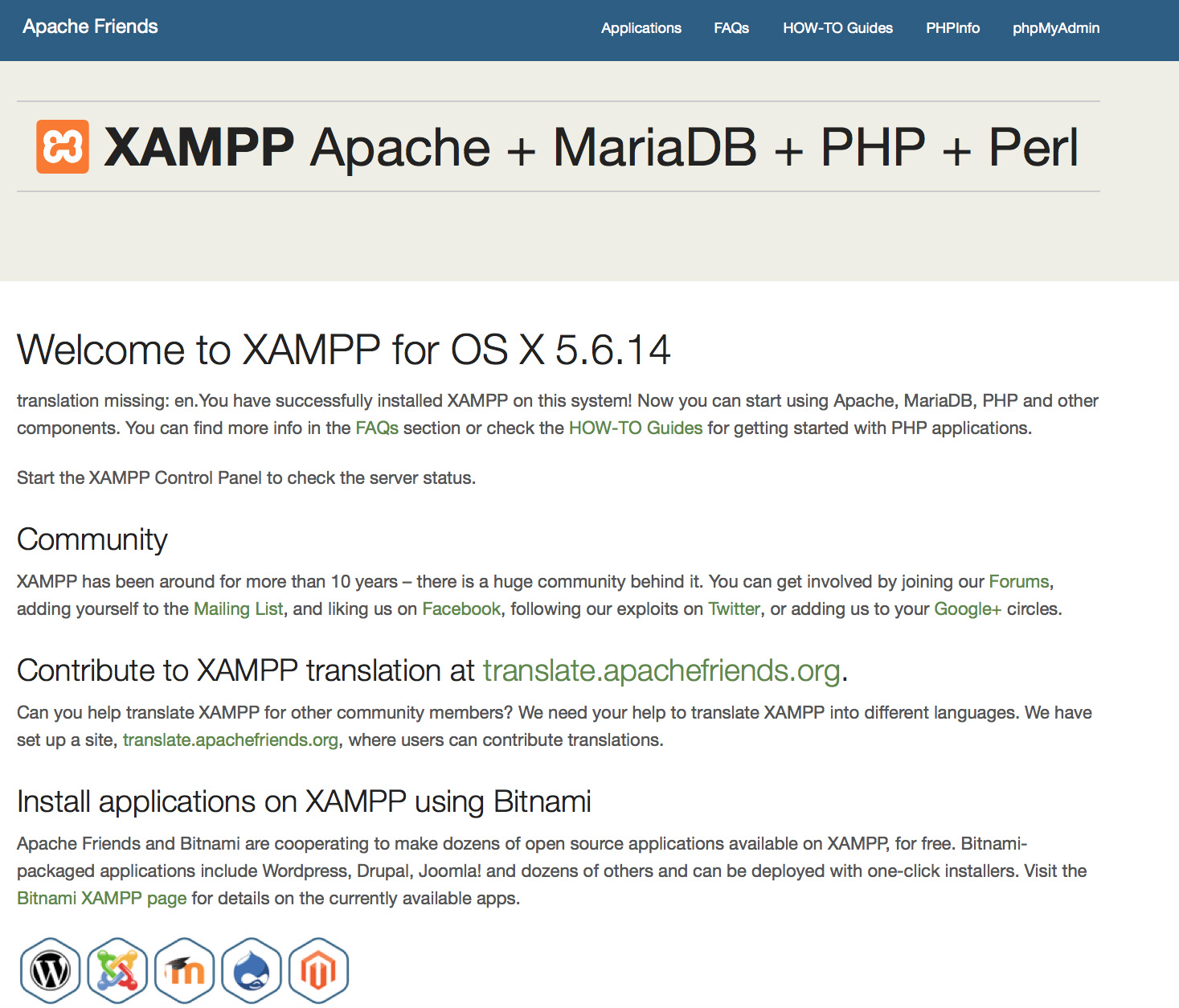
- XAMPPを実際の運用で使用することはできますか?
XAMPPは製品運用の手段ではなく、開発環境です。開発者の思った通りに何でもできるよう可能な限りオープンに設定されているのがXAMPPです。これは開発環境には素晴らしい事ですが、製品としては致命的です。
XAMPPのセキュリティ上の脆弱性を以下に示します。
- MySQL の管理者 ID (root) にパスワードが設定されていません。
- MySQL デーモンは、ネットワークを介してアクセス可能です。
- ProFTPD uses the password "lampp" for user "daemon".
セキュリティ脆弱性を修正するために、次のコマンドを実行してください:
sudo /Applications/XAMPP/xamppfiles/xampp securityXAMPPのインストールを安全にするためのセキュリティーチェックが開始されます。
- XAMPPを開始したときに出るエラーは何ですか?
-
XAMPP の起動中に、エラーメッセージがいくつか表示されるかもしれません。
LAMPP-Apache is already running.
An Apache daemon is already running.Apache インスタンスが既に実行中であるために、LAMPP 起動スクリプトは XAMPP-Apache を起動しませんでした。XAMPP を正常に起動するためには、これを終了する必要があります。
LAMPP-MySQL is already running.
A MySQL daemon is already running.この問題は多くの場合、上の項目と同じ理由で発生します。LAMPPサーバーのスタートアップスクリプトは、MySQLのプロセスがすでに起動している場合、動作しません。LAMPPサーバーを起動するには、まず既に起動しているプロセスを終了する必要があります。
- Apache doesn't seem to start. What can I do?
-
このエラーには複数の原因が考えられます。Apacheはいくつかの条件下でこのエラーを発生させます。エラー要因を特定するには、いくつかの調査を行う必要があります。
tail -2 /Applications/XAMPP/logs/error_logエラーメッセージが表示された場合は、ヘルプページ our community pages を参照してください。
- XAMPPのインストールをさらに安全に行うにはどうしたらよいですか?
-
デフォルトの設定では、XAMPPはパスワードが設定されていません。そして、他人がアクセスする環境で、この設定のままXAMPPを実行するのはお勧めできません。
セキュリティチェックを開始するために、rootユーザとして次のコマンドを実行してください。
sudo /Applications/XAMPP/xamppfiles/xampp security画面に次のようなダイアログが表示されます。
XAMPP: Quick security check... XAMPP: MySQL is accessable via network. XAMPP: Normaly that's not recommended. Do you want me to turn it off? [yes] yes XAMPP: Turned off. XAMPP: Stopping MySQL... XAMPP: Starting MySQL... XAMPP: The MySQL/phpMyAdmin user pma has no password set!!! XAMPP: Do you want to set a password? [yes] yes XAMPP: Password: ****** XAMPP: Password (again): ****** XAMPP: Setting new MySQL pma password. XAMPP: Setting phpMyAdmin's pma password to the new one. XAMPP: MySQL has no root passwort set!!! XAMPP: Do you want to set a password? [yes] yes XAMPP: Write the passworde somewhere down to make sure you won't forget it!!! XAMPP: Password: ****** XAMPP: Password (again): ****** XAMPP: Setting new MySQL root password. XAMPP: Setting phpMyAdmin's root password to the new one. XAMPP: The FTP password for user 'nobody' is still set to 'lampp'. XAMPP: Do you want to change the password? [yes] yes XAMPP: Password: ****** XAMPP: Password (again): ****** XAMPP: Reload ProFTPD... XAMPP: Done.(1)パスワードを設定すると、XAMPPのデモページ(http://localhost/xampp/)を保護できるでしょう。ユーザ名は 'lampp'に設定されています。
このコマンドを実行した後は、XAMPPのインストールはより安全になるでしょう。
- OCI8/Oracle extensionをPHPで有効化するにはどのようにしたらよいですか?
-
PHPでOCI8/Oracle extensionを有効化するには、以下のコマンドを実行してください。
sudo /Applications/XAMPP/xamppfiles/lampp oci8次のようなダイアログが表示されます。
Please enter the path to your Oracle or Instant Client installation: [/Applications/XAMPP/xamppfiles/lib/instantclient-11.2.0.3.0] installing symlinks... patching php.ini... OCI8 add-on activation likely successful. LAMPP: Stopping Apache with SSL... LAMPP: Starting Apache with SSL...これで拡張機能が有効になります。
- How do I enable access to phpMyAdmin from the outside?
-
In the basic configuration of XAMPP, phpMyAdmin is accessible only from the same host that XAMPP is running on, at http://127.0.0.1 or http://localhost.
IMPORTANT: Enabling external access for phpMyAdmin in production environments is a significant security risk. You are strongly advised to only allow access from localhost. A remote attacker could take advantage of any existing vulnerability for executing code or for modifying your data.
To enable remote access to phpMyAdmin, follow these steps:
- Edit the xamppfiles/etc/extra/httpd-xampp.conf file in your XAMPP installation directory.
- Within this file, find the lines below.
Alias /phpmyadmin "/Applications/XAMPP/xamppfiles/phpmyadmin" <Directory "/Applications/XAMPP/xamppfiles/phpmyadmin"> AllowOverride AuthConfig Require local - Then replace 'Require local' with 'Require all granted'.
- Restart the Apache server using the XAMPP control panel.
Alias /phpmyadmin "/Applications/XAMPP/xamppfiles/phpmyadmin" <Directory "/Applications/XAMPP/xamppfiles/phpmyadmin"> AllowOverride AuthConfig Require all granted - Where are the main XAMPP configuration files?
-
The main XAMPP configuration files are located as follows:
- Apache configuration file: /Applications/XAMPP/xamppfiles/etc/httpd.conf, /Applications/XAMPP/xamppfiles/etc/extra/httpd-xampp.conf
- PHP configuration file: /Applications/XAMPP/xamppfiles/etc/php.ini
- MySQL configuration file: /Applications/XAMPP/xamppfiles/etc/my.cnf
- ProFTPD configuration file: /Applications/XAMPP/xamppfiles/etc/proftpd.conf
- How do I send email with XAMPP?
-
To send email with XAMPP, use the PEAR Mail and Net_SMTP packages, which allow you to send email using an external SMTP account (such as a Gmail account). Follow these steps:
- Install the Mail and Net_SMTP PEAR modules:
pear install Net_SMTP MailNote that if these packages are already installed in your system you see the messages below when executing that command:Ignoring installed package pear/Net_SMTP Ignoring installed package pear/Mail Nothing to install -
Create the following example script in your "htdocs" directory to send an email:
<?php require_once "Mail.php"; $from = "your-gmail-username@gmail.com"; $to = 'recipients@example.com'; $host = "ssl://smtp.gmail.com"; $port = "465"; $username = 'your-gmail-username@gmail.com'; $password = 'your-gmail-password'; $subject = "test"; $body = "test"; $headers = array ('From' => $from, 'To' => $to,'Subject' => $subject); $smtp = Mail::factory('smtp', array ('host' => $host, 'port' => $port, 'auth' => true, 'username' => $username, 'password' => $password)); $mail = $smtp->send($to, $headers, $body); if (PEAR::isError($mail)) { echo($mail->getMessage()); } else { echo("Message successfully sent!\n"); } ?>Remember to replace the dummy values shown with your actual Gmail address and account password. If you don't plan to use Gmail's SMTP server, replace the SMTP host details with appropriate values for your organization or ISP's SMTP server.
- Execute the script by browsing to it using your Web browser. You should see a notification that the message was successfully sent, and the message should be delivered to the recipient email address.
- Install the Mail and Net_SMTP PEAR modules:
- どのようにすれば、XAMPPのバックアップと復元を行えますか?
-
警告 バックアップと復元の機能は現在開発中のため、動作は保証されません。
次のようにしてバックアップを作成することができます:
sudo /Applications/XAMPP/xamppfiles/xampp backupまたは
sudo /Applications/XAMPP/xamppfiles/xampp backup secret"seceret"をあなたのパスワードに置き換えてください。実行すると、次のように表示されます:
Backing up databases... Backing up configuration, log and htdocs files... Calculating checksums... Building final backup file... Backup finished. Take care of /Applications/XAMPP/xamppfiles/backup/xampp-backup-22-01-14.shThe file /Applications/XAMPP/xamppfiles/backup/xampp-backup-22-01-14.sh (in the example above) contains your backup data. Move or copy this file to a safe place.
バックアップ先の環境には、バックアップ元と同じバージョンのXAMPPをインストールしてください。
sudo sh xampp-backup-22-01-14.shYou should see something like this:
Checking integrity of files... Restoring configuration, log and htdocs files... Checking versions... Installed: XAMPP 1.4.2 Backup from: XAMPP 1.4.2 Restoring MySQL databases... Restoring MySQL user databases... Backup complete. Have fun! You may need to restart XAMPP to complete the restore.That's all. Keep in mind that it's a beta feature.